Using the dotpi-manager
The dotpi-manager is a soundworks application aimed at managing and controlling fleets of RPi. It is composed of:
- a Node.js server that should run on your computer
- a Browser client to monitor and control your fleet of devices — which is called controller
- a Node.js client that runs on the RPi and that is automatically installed by the dotpi-install tool.
Installing the dotpi-manager
First, you need to install the dotpi-manager.
Choose a directory where you will install it, for e.g. Documents.
cd ~/DocumentsAnd clone the git project:
git clone https://github.com/ircam-ismm/dotpi-manager.gitGo to the project directory and install the dependencies with the npm install command:
cd ~/Documents/dotpi-manager/
npm installRunning the dotpi-manager
To run the dotpi-manager application, go to its directory and execute the npm run dev command to launch the server:
cd ~/Documents/dotpi-manager/
npm run devNow, it is up and running.
Accessing the dotpi-manager
TIP
Make sure your computer is on the same network as the one you configured for the RPi in the install step
Once the server is up and running, go to http://127.0.0.1:9000, and Tada! you should see your RPi in the interface:
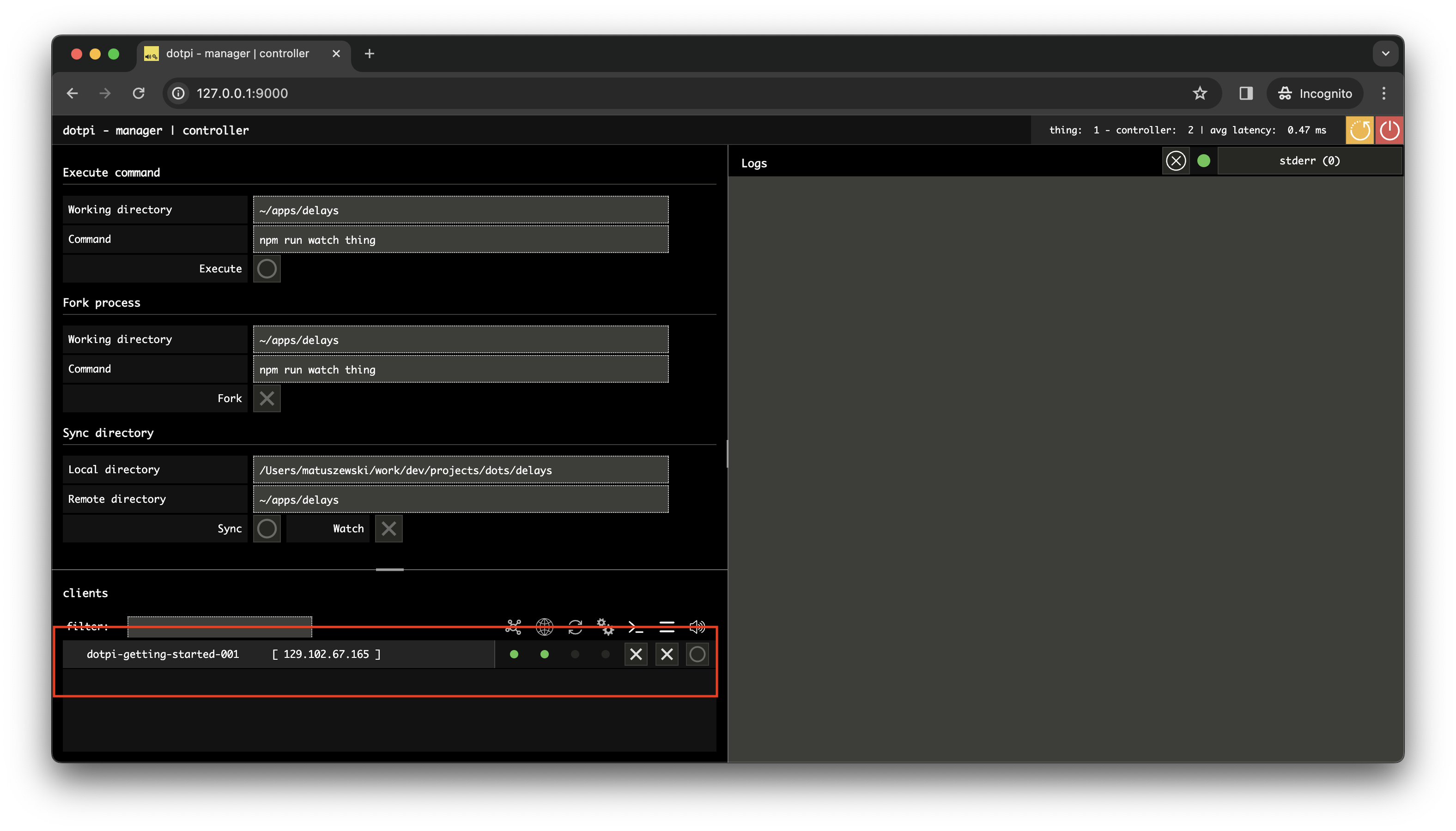
INFO
Caution! it will be loud: Do not plug headphones to the Raspberry Pi before the following test.
Now if you click on the check-sound bang (on the right-hand side of the RPI status in your manager), you should hear a full volume short white noise coming out of the mini jack output of your RPI.
Using the dotpi-manager
The controller interface is made of three main zones:
- Scripting zone
- List of your dotpi clients
- Console
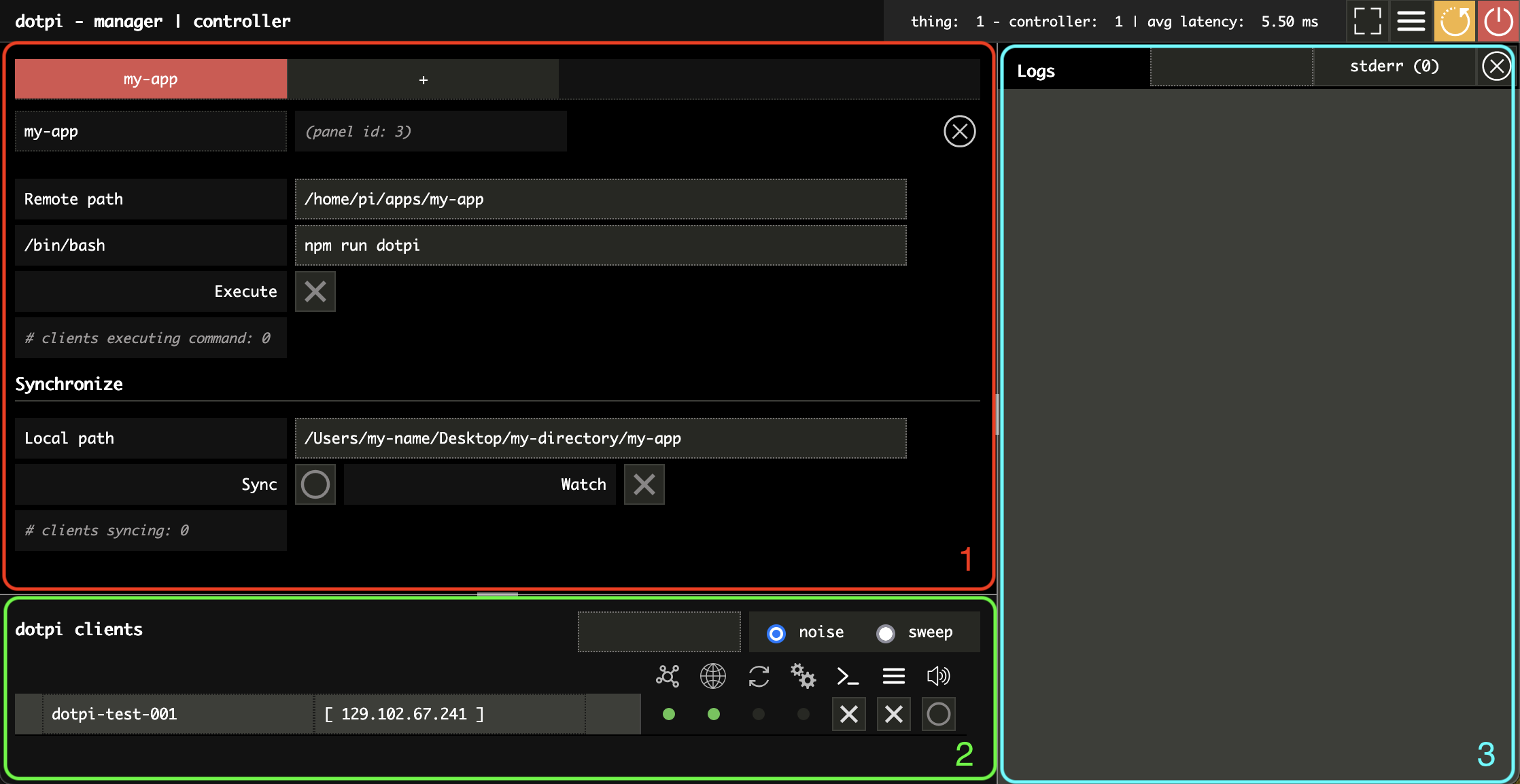
On the top right of the screen, you will find usefull buttons to:
- display in full screen mode
- restart dotpi clients
- turn off dotpi clients

1. Scripting
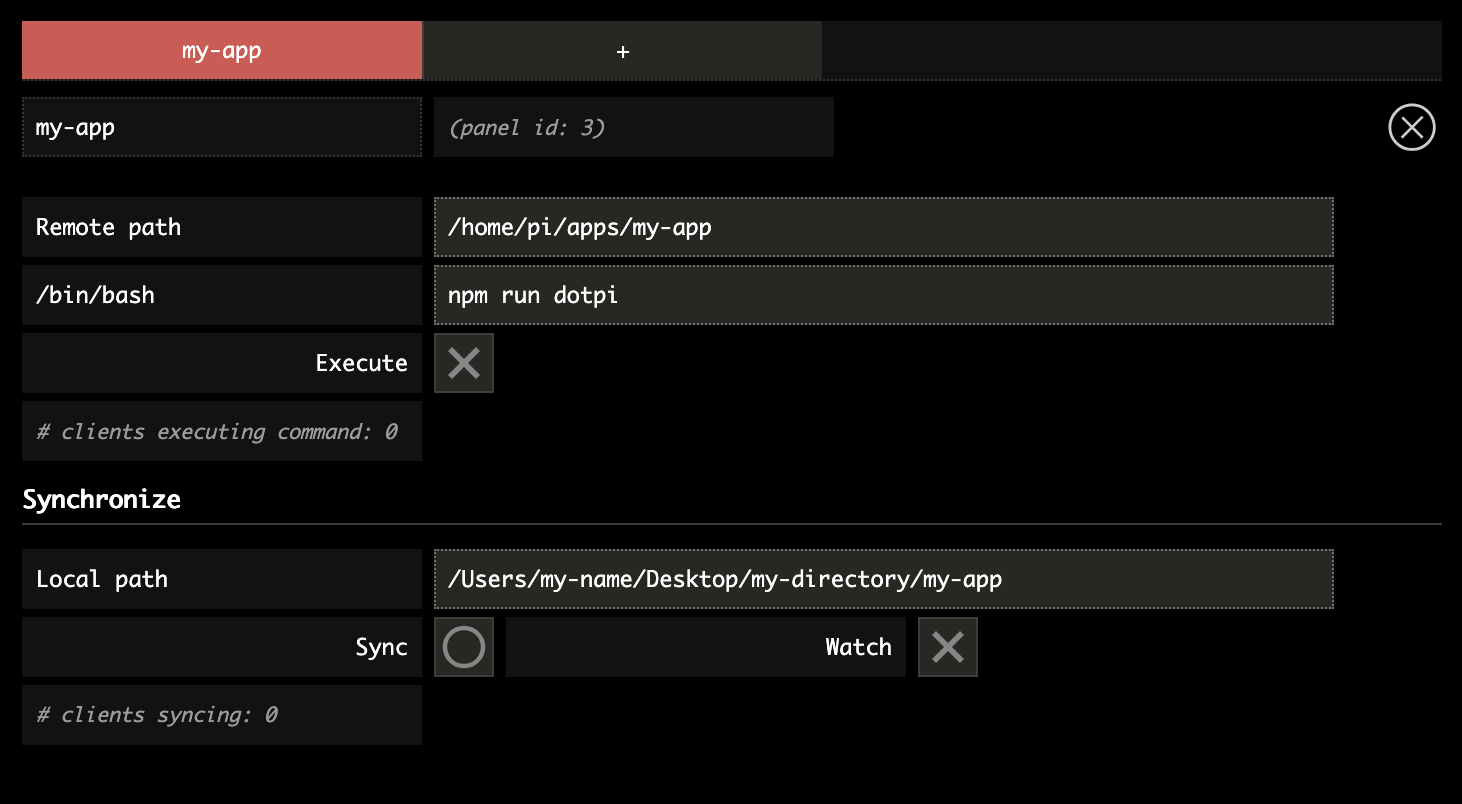
In this part of the window you can:
- create several tabs ("pannels") corresponding to your different apps or projects. To delete a tab, press the (
X) button at top right. - clone a project from your local directory to your Raspberry Pi using the
Synchronizefonctionnality: Write the path of your directory and press theSyncbutton. If theWatchmode is activated, the directory on your Raspberry Pi client will be automatically updated each time the source project is modified in your local directory. - run a command using the
bashshell: write the command and pressExecute. To exit a process, press again theExecutebutton.
2. dotpi clients
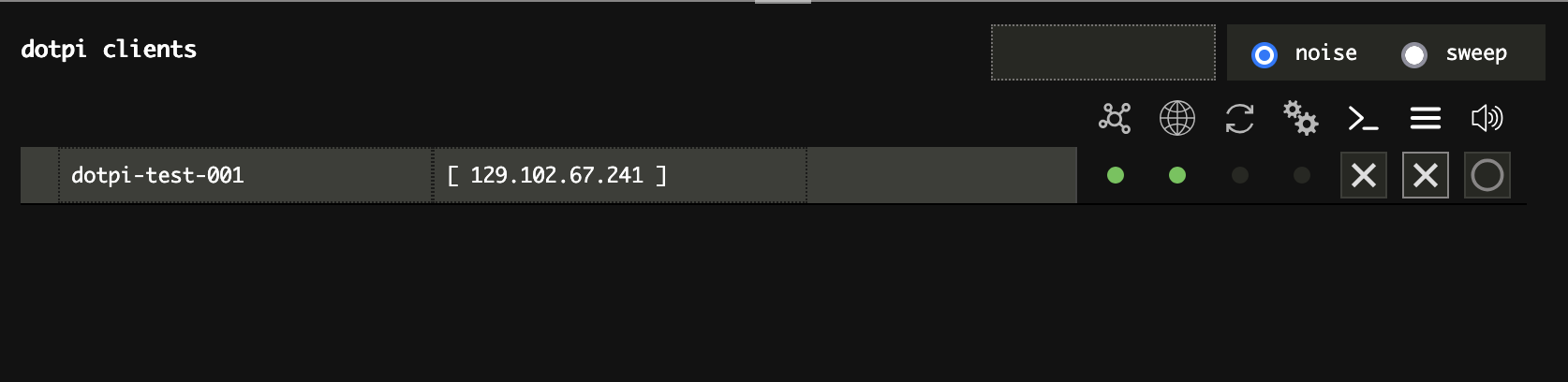
The list of all your dotpi clients will appear on this part of the window. The different icons indicate if the client is (1) connected to the network, (2) connected to the Internet, (3) synchronizing directories, (4) executing a command. You may as well (5) filter actions or (6) logs, and (7) play some sound (noise or sweep).
3. Logs
The logs of your client(s) are displayed on this part of the window.
If you click on the stderr button (for 'standard error'), this will filter the logs to display only the errors:

Press the delete button (X) at top right to clear all logs.